The content of this page is licensed under the
Creative Commons Attribution 3.0 License,
and code samples are licensed under the Apache 2.0 License.
Java is a registered trademark of Oracle Corporation and/or its affiliates
ASN.1 Development Tools
ASN.1 C Compiler
ASN.1 C++ Compiler
ASN.1 Java Compiler
Resources
- FAQs
- Wiki
- FeaturesNew!
- Sample Codes
In this section, you will learn how to open an editor for ASN.1 files. You will also learn about some of the basic ASN.1 editor features.
- Expand the project MyHttp and select the source file MyHTTP.asn. You can open MyHTTP.asn in the ASN.1 editor directly by double clicking on it. Or you can open MyHTTP.asn in the ASN.1 editor by right clicking on it and selecting open in the pop-up menu.
-
Notice the syntax highlighting. Different kinds of elements in the
ASN.1 specification are rendered in unique colors. Examples of ASN.1 specification
elements that are rendered differently are:
- Single-line comments
- Multi-line comments
- Keywords
- Strings
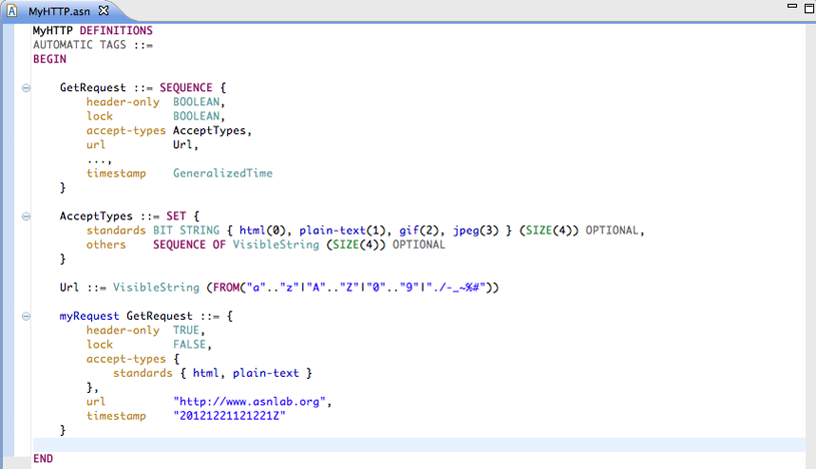
-
Look at the Outline view. It displays an outline of the ASN.1 file including
the module declaration, export/import declarations, types, values and components. The
Outline view uses icons to annotate ASN.1 elements.
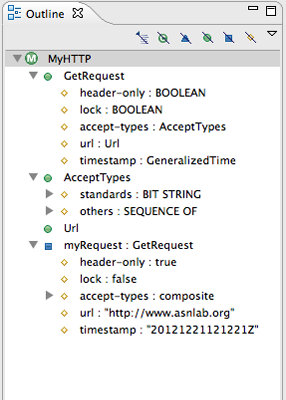
-
Toggle the Hide Exports And Imports, Hide Types, Hide Values,
and Components buttons in the Outline view toolbar
to filter the view's display.
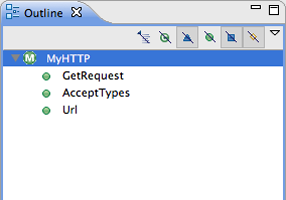
-
In the Outline view, select different elements and note that they are displayed in a whole file view
in the editor. The Outline view selection contains a range indicator on the vertical ruler on the left border of the ASN.1 editor that indicates the range of the selected element.
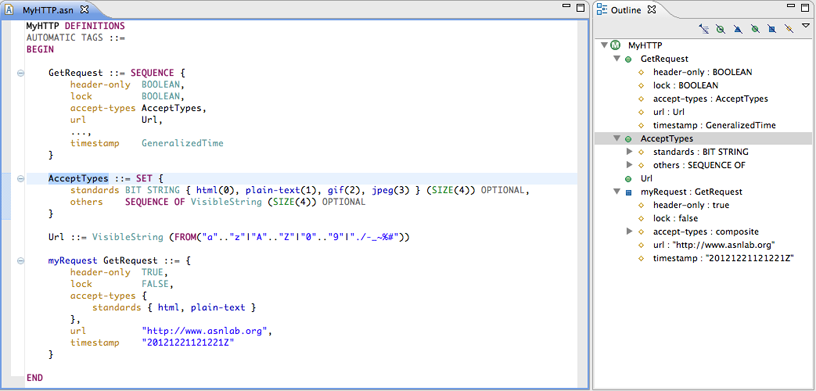
Next Section: Adding new types

